“Cataclysm DDA: UI and You,” by Raital
For v.0.6-1-g8e898bd
Table of Contents
-
Main Menu
2 Options Menu
3 Character Creation Primer, the Quick and Dirty
4 The In-Game Screen
5 Other Screens
6 User guide to inventory management -
Main Menu
MOTD – “Message of the Day”, a short blurb by developers on version changes, links to homepage, forum and wiki, or any other useful advice, like how to pull up the help menu.
New Game
Custom Character – Begin creating your character from scratch.
Preset Character – Load a previously saved template of a character. You will be able to make changes before beginning.
Random Character – Allow the game to create a character for you with random stats and traits. You will be able to make changes before beginning.
Load – Load a saved game.
Reset – Delete the saved world and all characters in it.
Special
Defense – A mode where you are placed in a location and must defend yourself and a generator from waves of enemies. You will be allowed to create a character and define the rules of the game before you begin.
Tutorial – Meant to be a tutorial introducing you to the gameplay of cataclysm. Crashes shortly before beginning with a litany of debug messages. Do not use.
Options – Brings up the options menu where you can customize many specific aspects of the game.
Help – Brings up the help menu where you can read up on game concepts. This is also where you go to change your key bindings, as well as to change options during gameplay. Is pulled up in-game via (?) key.
Credits – A list of people who have done work on or for this game.
Quit – Closes the game.
2. Options Menu
Force Y/N in prompts – Forces player to confirm with Y instead of y, or decline with N instead of n.
Use Celsius – Temperature is in Celsius if set to true.
Use Metric System – If true speed is in Km/h, not mph.
No Bright Backgrounds – If true, bright backgrounds are not used (?)
24 Hour Time – 0 = 6:00 PM, 1 = 1800, 2 = 18:00
Snap to Target – Game screen follows cursor when you are selecting a target to shoot at. Useful if your game window is small and your ranged weapon or throw outranges the screen.
Safemode on by default – If true, when you start the game or load a saved game you will automatically be in SAFEmode.
Safemode proximity distance – How close an enemy must be to you to trigger SAFEmode warning. 0 is character view distance.
Auto-Safemode on by default – If true, when you start the game or load a saved game auto-SAFEmode will be enabled. Auto-SAFEmode turns SAFEmode back on after a number of turns after the last hostile leaves SAFEmode proximity distance.
Turns to reenable safemode – If Auto-Safemode on by default is true, after this many turns of conditions being met, safemode will reactivate.
Periodically Autosave – Automatically saves your game as you play. If false, game will only be saved when you (S)ave the game, which kicks you out to the main menu. Must be true in order for next two options to have any effect.
Game minutes between autosaves – When in-game time between the last autosave reaches this value, the game will autosave. If last autosave was at 6:00 PM in game, next autosave will occur at 6:30 PM, at default value.
Real minutes between autosaves – When real-life time between autosaves reaches this value, the game will autosave. If playing the game at 6:05 PM in real life, next autosave will happen around 6:10 PM.
Gradual night light – Attempts to emulate lighting effects in game. Light starts off bright close to the source and goes to dim up to the light distance of the source, then black.
Rain animation – If true, rain and acid rain will be visually represented in the game.
Circular distances – If true, the game will use trigonometric distances when determining diagonal distances ( up-right, down-left, etc distance will be square root of 2 instead of 1 as when false). Makes game distances circular instead of square. If false, diagonal movement is twice as fast as cardinal movement.
Query on disassembly - If true, adds, ‘Are you SURE? Y/N’ prompt before disassembling an item. Intended to prevent the player from hitting the wrong key and disassembling a different item than was intended.
Drop empty containers – If 0, player keeps all empty containers (bottles, cans, bags) after using contents. If 1, player keeps empty watertight containers (bottles, jerrycans) and drops everything else. If 2, player drops all after using contents.
Skill Rust – If 0, skills not in use for a long enough period of time can lose skill levels. If 1, skill progress to the next level can rust away, but actual skill levels can not. If 2, no skill rust occurs. Factors into game difficulty.
Delete World – If 0, world file save is kept after player death. If 1, world file is deleted. If 2, prompts Y/N. (?)
Initial points – When creating a character, this is how many points you start out with.
Maximum trait points – When creating a character, points into positive or negative traits cannot exceed this value.
Initial time – Initial time of day when the game starts.
Viewport Width/Height – Microsoft Windows Operating Systems only. Determines the size of the viewport (the world you see around your character) in tiles. Raising these numbers makes more of the game world visible, at the cost of taking up more room on the monitor and a reduction in performance. Just how much room a tile takes up is dependent on tile size settings in FONTDATA in the game’s data folder.
Move view offset – Everytime you move the viewport using the keys, this is how many tiles the viewport window is shifted by.
Static spawn – Requires Reset (located on main menu) if changed for changes to be seen. If true, zombies and only zombies are placed in the game at start around and within towns and buildings. If false, zombies will be dynamically spawned in locations based on noise made and a pool of zombies available in the area that can be depleted. Other creatures are not affected by this setting and will always dynamically spawn.
Classic zombies – Requires Reset. If true, only normal zombies and natural wildlife will be spawned. Other creatures such as giant ants, giant bees, etc as well as their homes will be removed from the game.
Season length – Number of days in a season. There are four seasons in a year.
Static NPCs – Requires Reset. Currently controls whether a NPC sharing the starting shelter with the character is spawned or not. NPCs are currently buggy.
Random NPCs – If true, NPCs will be dynamically spawned around you similar to how creatures are. NPCs are currently buggy and having this option enabled has been known to crash the game.
Mutations by radiation – If true, character can mutate by being exposed to radiation (like a superhero). If false, radiation behaves more closely to real life and simply kills you slowly instead.
Ask to save before sleeping – If true, an option will be added to the sleep menu allowing the player to save the game before he sleeps.
3. Character Creation Primer, the Quick and Dirty
-Stats cannot be permanently changed in-game except through mutations.
-Traits cannot be acquired in-game except through mutations.
-Profession only affects your starting equipment, skills and addictions. Chain smoker gives you an additional point, the others take points.
-Skills can be trained in game. Training a skill to skill level 1 can be done easily within the first day of starting the game assuming you have a means to train it.
-Recommend saving your character before you begin the game in case you like him and he suffers a bad stroke of luck.
-Gender does not significantly affect anything in the game.
-Any character is viable, but some characters have an easier time than others, especially starting out.
4. The In-game Screen
This is your playing screen.
a. Viewport: This is the actual game world. The white @ is your character, and all the dots, symbols and lines are his surroundings in top-down view.
b. Local Map: This is the map of your local surroundings. Think of it as a mini-map. The highlighted portion in the center is where you are currently at. You can get an even bigger map by pressing (m). This is useful for a rough estimation of where you’re at in relation to nearby buildings and landmarks.
c. Creature Compass: Your character can see a lot further than you can see on the main screen, to the tune of around 60 tiles in clear weather. This compass is your means of tapping into what your character sees that you cannot. When your character sees a creature, its symbol is shown on this compass, with a description of what the symbol means beneath the compass.
d. Health: Health of your body, separated into two legs, two arms, torso and head. The bars indicate roughly how much HP is in each part. As you take damage, the bars go down from the right to the left. If a limb’s HP is emptied, the limb is broken. If the torso or the head is emptied, your character will die.
e. Text Window: Here a verbose description of whatever is happening or happened will appear for you to read.
f. Power: This is your bionic battery charge. Unless you picked android at creation, this will not be applicable, otherwise there will be a number here showing the remaining bionic power in your internal batteries.
g. Current Location: This is the name of your character’s current location as highlighted on the map and local map. All characters start in the evac shelter.
h. Weather: The current weather and temperature. Temperature affects your comfort.
i. Time and Safemode: The season, day of the season, and time are displayed here. The green SAFE indicates SAFEmode is on. It disappears when off.
j. Focus: This is, put simply, your percentage of XP gain for performing tasks. At 100 Focus, you get 100% of the XP for performing an action. At 50, you get 50% of the XP for performing an action, and at 150, you get 150%. This drops when your character learns from doing or reads a skill book, and is raised by passing time. Morale determines rate of focus gain, as shown in (v) morale window.
k. Wielded Weapon: This is the weapon your character is wielding. In Cataclysm DDA, everything can be wielded as a weapon, but some things are more effective than others at the job. A wielded weapon uses up no volume, so this can be a means to carry more than you have room for in your inventory.
l. Condition: Your character’s condition and comfort level/body temperature. Your character starts off comfortable, and as temperature and the warmth of the clothes you wear change, your character can end up chilly or warm. Being very hot or very cold is bad for your character, reducing morale and inflicting penalties. Aim to keep your character comfortable. Beneath, status prompts will appear indicating if your character is hungry, thirsty or tired.
m. Morale: Vague indication of your morale. A straight face is the normal morale (zero or close to it), a happy face indicates positive morale, and a sad face indicates negative morale. Extreme morale states (elated or depressed) are shown here as well. The higher your morale, the faster you regain focus. When this face changes, it is an indication that something happened to change your morale.
n. Stats: Your current stats. In the beginning these will be the stats you chose at character creation. Penalized stats are red, buffed stats are green. Speed is 100 at default, and will be red if below 100 and green if above 100. Speed in particular influences how many action points you have in a round to perform actions like movement or attacking.
o. Action Cost: The cost of your previous action in points. By default movement consumes 100 points and attacks cost as much as they say in their descriptions. If this cost goes over your speed, it will take your character more than one round to act. Certain obstacles will slow your character down; you will see just how much here.
p: Sound: The sound your character gives off will be displayed here. Sound is currently a work in progress, and no matter what you do this number will display zero.
5. Other Screens
Character Screen (@)
Map Screen (m)
Items near you (V)
Inventory (i)
Advanced Inventory Management (/)
Bionics menu §
Clothing layer management (+)
Crafting (&)

-Vehicle Menu (e) → direction of vehicle

Construction Menu (*)

Help Menu (?)

6. User guide to inventory management
spoiler: Inventory menu, can select an object in inventory here to view description and choose what to do with it. (hint: you can use the some of the green letters for the actions on the right to initiate the action without going through the inventory window (Disassemble is (, not D))

To pick up items beneath you: (g or ,)
To examine or pick up items adjacent to you: (e) → direction of item
To reassign an item’s key assignment: (=) -> currently assigned key -> new key assignment
To compare items: (I) → (5) → select 2 items
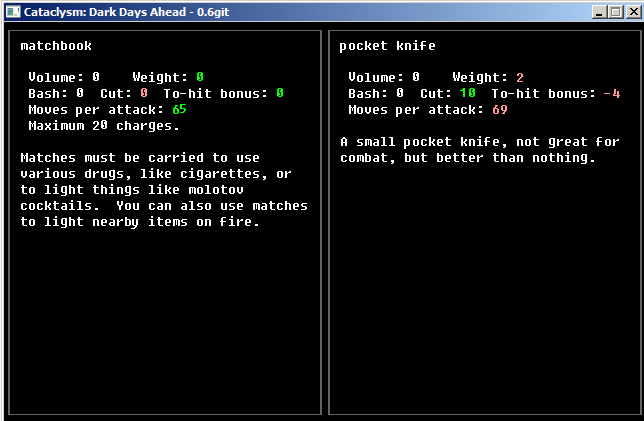
To view all items around you: (V)
To see only x: (V) → (F) → x then enter.
To filter out y, z, and w: (V) → (F) → -y,z,w then enter.
To prioritize s as high priority: (V) → (+) → s then enter.
To designate r, q, p as low priority: (V) → (-) → r,q,p then enter.
Example of (V) with nails as high priority and wood as low priority:
 [/spoiler]
[/spoiler]
That’s all for now. Still a WIP, as I’m not too sure what else to include and how I want to go about including it. I’m probably still missing things, however, and there’s likely more that could do with being explained or fixed to be more accurate.







